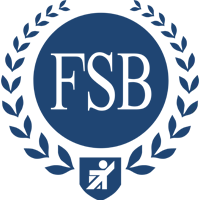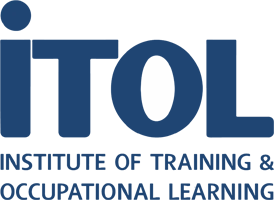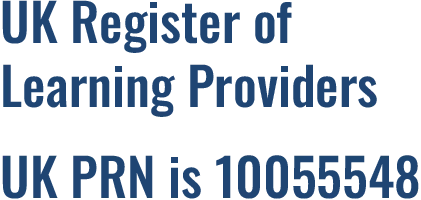What is Power BI? Before you familiarize yourself with the details of Power BI, you should first get an overview of possible application scenarios for Power BI.
The following topics are covered:
Get to know the user interface, connect to a data source, and create your first simple Power BI report. If you have not yet installed Power BI, please follow the instructions in the lesson Appendix: The Various Power BI Components and how to Install Power BI.
The following topics are covered:
- Getting Stated with Power BI Pro
In Power BI Reports are based on data, often in large quantities (big data). Power BI connects to a variety of data sources to provide data for the query. A particular strength of Power BI is that you can work with different data sources in one report. You can even combine different data sources.
The following topics are covered:
- Using Data from Excel tables in Power BI
- Using Data from Normalized Excel Spreadsheets in Power BI
- Update Data in Power BI
- Import Data from Websites into Power BI
- Import Data from a PDF File into Power BI
- Import Data from a CSV File into Power B
- Import Data from Access Databases into Power BI
So far, you have just created a simple report including tables and some visualizations. However, you have by far not exhausted the possibilities of Power BI yet. Based on the existing report, it is now time to discover and learn some useful advanced features and extend the report gradually.
The following topics are covered:
- Elaborate a Power BI Report to Enable Decision Making
- Improve a Power VBI Report to increase Informative Value
To Improve Readability Based on the Power BI report developed so far, you will learn how to apply particularly helpful and important functions and features in this lesson. Mainly to improve the ease to the eye and readability of your Power BI reports.
The following topics are covered:
- Edit Field Properties in Power BI to Improve Readability
- Format Axes to Make Data Comparable
- Visualize Benchmarks with Reference Lines
- Add Annotations Using Text Boxes
- Create YoY Comparisons Conveniently
- Visualize Data on Maps to Valorize Reports
- Enrich Visualizations with Conditional Formatting
- Perform Advanced Data Analysis by Using Filters and Slicers
- If Default Visualizations are not Enough: Add Custom Visuals
- Customize the Design of a Report
- Save Key Findings in Easy-to-Access Bookmarks
- Optimize Reports for Mobile Devices
- Access from Anywhere with Power BI Mobile
Advanced Techniques In this lesson the work with data sources, or more precisely the preparation of datasets, will be dealt with in more detail.
The following topics are covered:
Improve Datasets by Extracting Data from Fields and Adding Fields
Create Calculated Columns if the Data Source is Insufficient
Take Advantage of Predefined Calculations Using Quick Measures
Create Virtual Columns Using Measures
The Online Version of Power BI (The Power BI Service) is the online component of Power BI. The user interface is almost identical to Power BI Desktop when it comes to creating reports. However, the Power BI Service offers other helpful functions such as dashboards, warnings and comments.
The following topics are covered:
- Power BI Service – First Steps
- Share Reports for Collaboration
- Provide Reports in Microsoft Teams
When you publish reports, you can ensure that you only share information with those individuals who are authorized to access it. On the other hand, you can prepare reports in such a way that the transfer of information is guaranteed.
The following topics are covered:
- Manage Roles and Assign Users
- From Complex Reports to Clear Dashboards
- Set Up Alerts for Target Values
- Commenting on Reports and Dashboards
- Use Data Gateways to Access Local Data Safely
- Optimizing Power BI with Advanced Settings
Power BI is available in different versions or licensing models (free basic version, subscription) and consists of different components.
The following topics are covered:
- Installing Power BI Pro
- Activate the Power BI Service
You will now be able to work competently with Power BI. Finally, here are some hints on how you can expand your knowledge.
The following topics are covered: